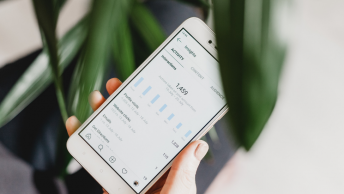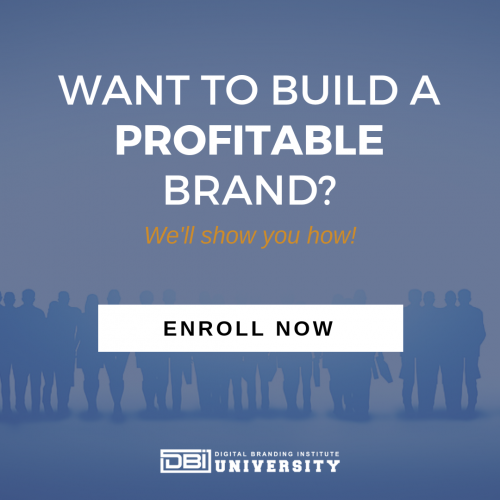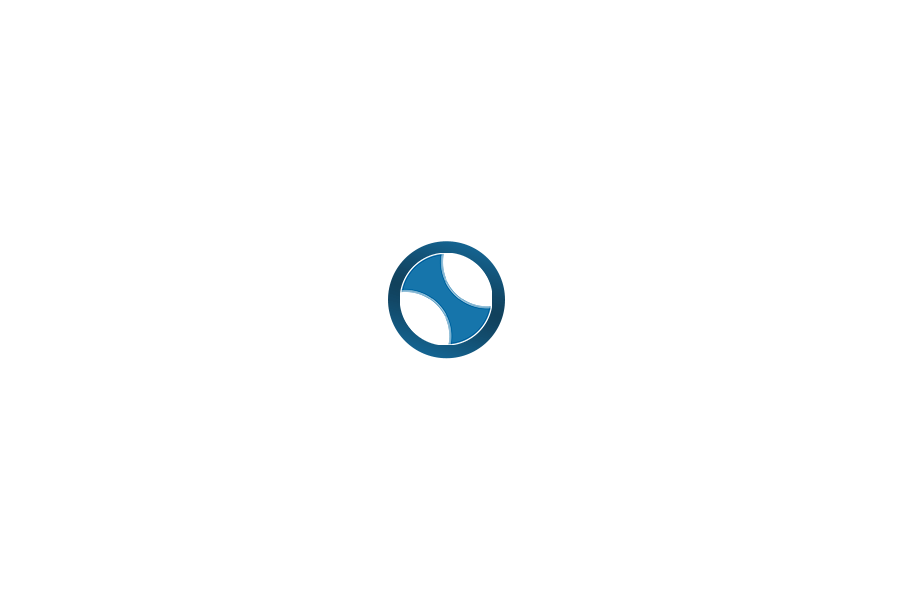Are you trying to attract more attention to your local business Facebook Page? Wondering how you can get your Facebook page to appear more official? Follow these few easy steps to verify your Facebook page!
Why Verification Matters
First, let’s talk about why verification is important. When you verify your Facebook page, you add an additional layer of legitimacy to your business.
Your verified page can help your customers to feel more confident when they interact with you on Facebook.
The verification checkmark can also prevent them from for accidentally clicking other businesses’ page with similar names that may also come up when they search your business.
But most importantly, Facebook ranks your page higher once you verify your Facebook page.

Also, do know that there are two different kinds of Facebook verification checkmark: the blue one and the gray one. The blue checkmark is typically used to verify the authenticity of a global brand or public figures such as Buzzfeed and Forever21.
On the other hand, the gray one is made for organization, company, or local businesses. While you may not be qualified for the blue checkmark, the gray one is actually easy to get as long as you can provide the documentations needed, such as publicly listed phone number or a business document. Facebook also requires your Facebook page to have a profile and cover photo for it to qualify.
How to Verify Your Facebook Page for Local Business
Step 1: Go to Settings at the top of your Facebook page
If you are on mobile, visit your page, and click on the three dots to reveal Edit Settings
Step 2: Under General, click on Page Verification
Step 3: Click Verify this Page or Edit, then Get Started
Step 4: Enter your publicly listed phone number, your country, and language
Step 5: Click “Call Me Now” for Facebook to call you with verification code
Alternatively, you can also click the “Verify This Page With Documents” link above the “Call Me Now” button and upload a photo of an official document with your business’s name and address if you are unable to provide a phone number
Step 6: Wait for the phone call from Facebook and enter the 4-digit verification code in the box provided
After you enter the verification code or business document, Facebook will then review your information to make sure that it matched public records, then you should receive your gray checkmark that looks like this:
If you want to take go one step further, try getting the blue verification instead. While it may not be as easy as getting the gray checkmark, it may still be possible depending on your business.
The main difference between the two colors is your blue checkmark shows up everywhere, including when you post a comment, while the gray one only shows up when someone sees your profile.
Facebook often awards these blue checkmarks for well-known celebrities and companies automatically, but you can also manually request one.
How to Request a Blue Verified Badge
To get the blue checkmark, first, you need to check if Facebook counts your page as eligible for this type of verification. Go to “Request a Verified Badge” and see whether you have any pages that are eligible. If you are not eligible automatically, you can still request verification.
Here’s how:
Step 1: Set your page category to either public figure, entertainer, or band
Step 2: Attach any media references in the awards section of your page. Your chances of verification are even better if you can add direct links to those references
Step 3: Include your website URL
Step 4: Make sure you fill out all page information in detail
That’s it! You are now done with the request process. Facebook will send you a notification of the status of your request within a few days. If your request is approved, you will see a checkmark next to your business name, either in gray or blue.
SEE ALSO: Practical Tips for Facebook Live
Do you have any other ways to improve the quality of your Facebook page? Let us know in the comments below!