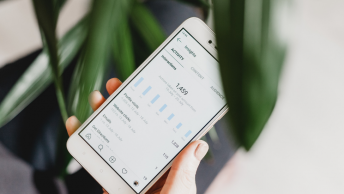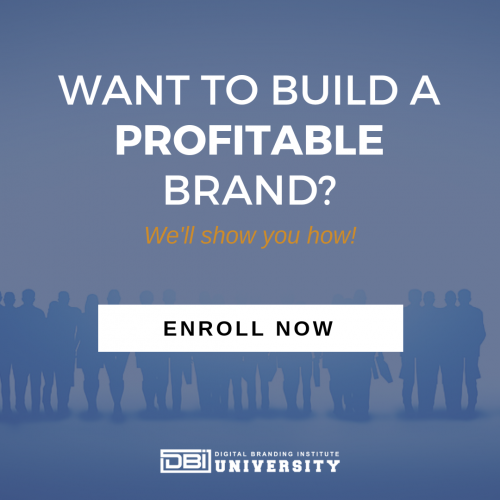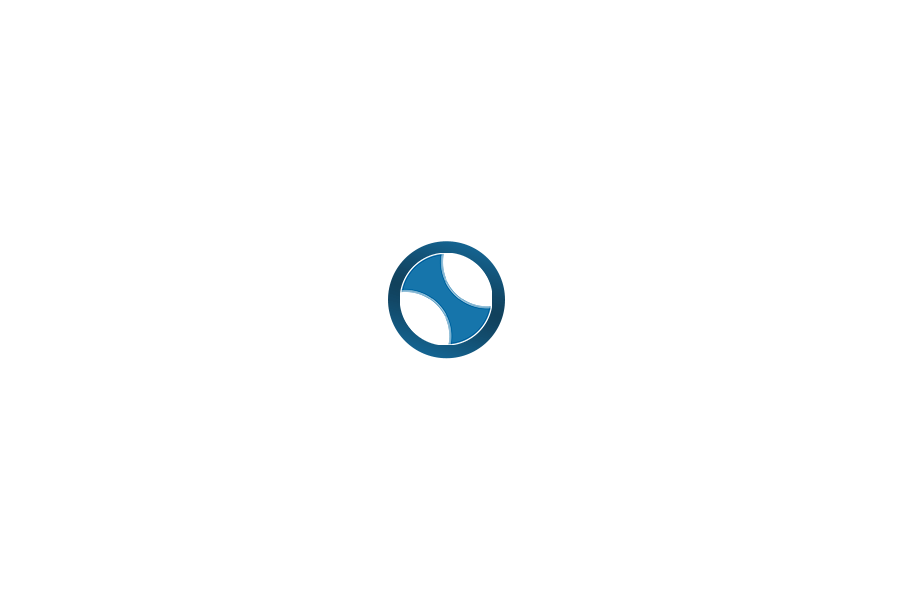Twitter is a destination for your customers to acquire new content. As a result, it also can be a destination for lead generation.
If you currently use Twitter Cards, you know the benefit it provides when making your post stand out. Did you know you can also use this same tool to collect leads? Twitter offers Twitter Cards for Lead Generation when you create a Promoted Tweet within the Twitter advertising program.
Here’s an example of two tweets. One tweet displays a URL as a call-to-action, which is normal for most tweets. The other tweet has a lead gen card with a clear call-to-action that says, “Get the playbook.” Once a user clicks on that button, the advertiser receives the name and email in exchange for the playbook.
All of this is happens without ever leaving Twitter.
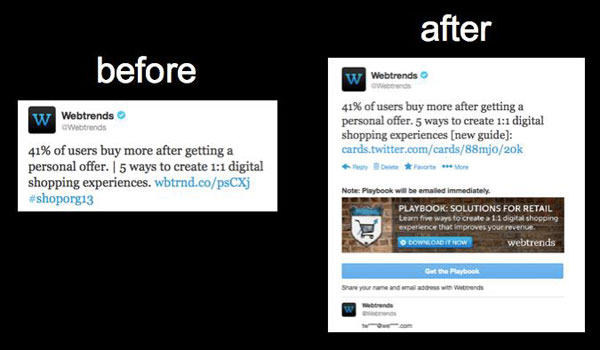
How to Create Twitter Cards for Lead Generation
Log into your Twitter account, and follow the steps below to create your first Twitter card.
Step 1:
Create a Twitter Ads account. Although it’s free to create Twitter Lead Gen Cards, you need to set up a Twitter Ads account before you see the menu options referred to in the following steps.
Step 2:
Click on your profile avatar in the upper left portion of your Twitter brand page and choose Twitter Ads from the drop down. Remember, you won’t see this option if you haven’t set up a Twitter Ads account.

Step 3:
Choose Leads on Twitter from the Create new campaign dropdown in the top navigation bar on the Twitter Ads main page.
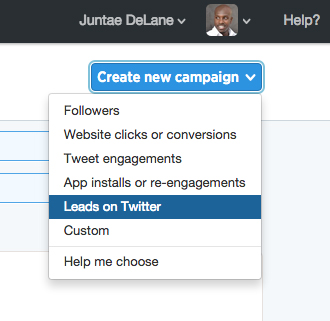
Step 4:
Click on Create Your First Lead Gen Card.
Step 5:
Fill in the required fields on the Card Content page:
- Short description. You have a maximum of 50 characters to create a compelling offer.
- Card image. This image will be shown to users as part of your card, and should visually represent the offer. I suggest you avoid generic stock images. NOTE: Images have to be a MINIMUM of 800 pixels wide by 200 pixels tall (.jpg, .jpeg, .png, or .gif).
- Call to action. It should be 20 characters or less.
- Privacy policy URL. Link to the privacy policy on your site. This policy should outline how you will use the user’s information.
- Card details URL. This is the URL where users can learn more about your offer after they submit their lead, or the page users will be redirected if they view the card on a non-supported platform, such as a third-party Twitter client. This URL could point to the full landing page version of the same offer.
- Destination URL settings (optional). If you have a landing page you’d like to send users to after they submit their email, this is where to enter the URL.
- Data settings (optional). Use this option to send the lead data to a CRM that supports posting data to a form or web service.
Twitter adds a nice touch by displaying how your card will look as it’s designed. You will see a preview of your lead gen card on the right-hand side of the page. If you are satisfied with the preview, accept the terms at the bottom of the page and click Create Card.
Voila! You have just created your first Twitter Lead Generation Card.